Tips and tricks-02
How to configure a Gmail account with Microsoft Office Outlook 2003
1.Login to your gmail account. Now click on settings.
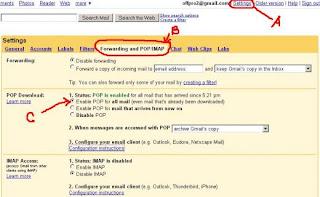
2.Select ‘Forwarding and POP/SMTP’ Tab. From pop download area click on ‘Enable POP for all mail (even mails that already been downloaded)’ Now save changes and sign out from gmail.
3.Go to Start>All Programs>Microsoft Office>Microsoft Office Outlook 2003
Now click on Tools and then ‘E-mail Accounts’
4.Select ‘Add a new account and then click next
5.Select POP3 and click on Next
6.Give proper information in ‘User information’ and ‘Logon information’. Write pop.gmail.com in the ‘Incoming mail server and write smtp.gmail.com in the ‘Outgoing mail server’. Now click on ‘More settings’ button
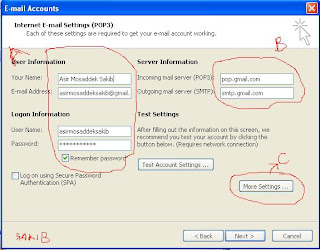
8.From the ‘Advance’ tab do the things as given below in the picture. Set Incoming server number to 995
9.Now click on Next and then Finish.
10.Now click on ‘Send/Receive’ to get mails from Gmail.
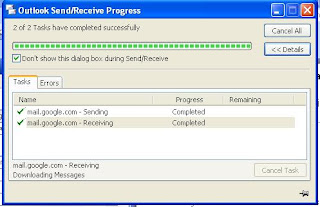 11.Now manage your mails with Microsoft Office Outlook 2003
11.Now manage your mails with Microsoft Office Outlook 2003



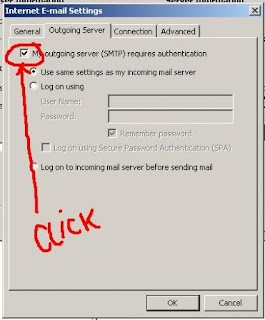



কোন মন্তব্য নেই:
একটি মন্তব্য পোস্ট করুন